
Directly the coding process can can be roughly divided into the following steps:
- Thinking about the solution of the problem.
- Typing your solution.
This post will discuss the second stage. But I’m not going to talk about the speed of typing text, because a modern person not only a programmer has to type a lot by reason of the general distribution of social networks, messengers, and so on. And I assume that your typing speed is already good. It will be about IDE with whom the developer will have to work every day.
Integrated Development Environment
An integrated development environment (IDE) is a software application that provides comprehensive facilities to computer programmers for software development.
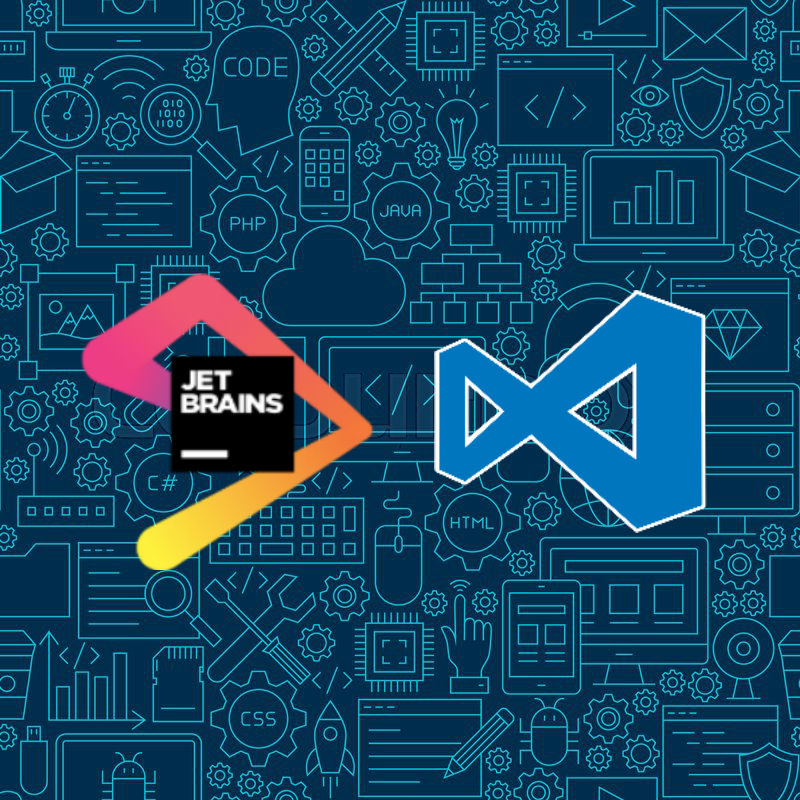
There is a large number of IDEs. Your choice depends on the language in which you are programming and individual preferences. Personally, I get a lot of fun programming using products from JetBrains.
Maximum Using of IDE Capabilities
An experienced programmer uses capabilities of his editor at the maximum. But I have often met people who have several years of experience in developing software products that own an IDE at an extremely low level.
Shortcuts
They do a lot of unnecessary actions to perform some simple operations that IDE developers have already moved to certain shortcut keys. A high-class programmer should know these shortcuts no worse than the programming language with which he works.
As a simple example, consider the following common situations for which most IDEs have keyboard shortcuts or have plugin:
- Refactoring variables, methods that occur several times in the project.
- Surround Code Fragments with Language-Specific Constructs.
- Override Methods of a Superclass
- Navigating through the source code
- Version control
- etc
Plugins
Most of IDEs has a good architecture for plug-ins. Big tools and little tools can be added to your copy of editor to extend its capabilities and customize it to suit your particular development needs.
They can:
- Provide integration with version control systems, application servers, and other tools
- Add support for various languages and frameworks
- Boost your productivity with shortcut hints, live previews, file watchers, and so on
- Help you learn a new programming language with coding exercises and verification
Bonus
As a bonus, I attach lists of shortcuts for the most common IDEs.
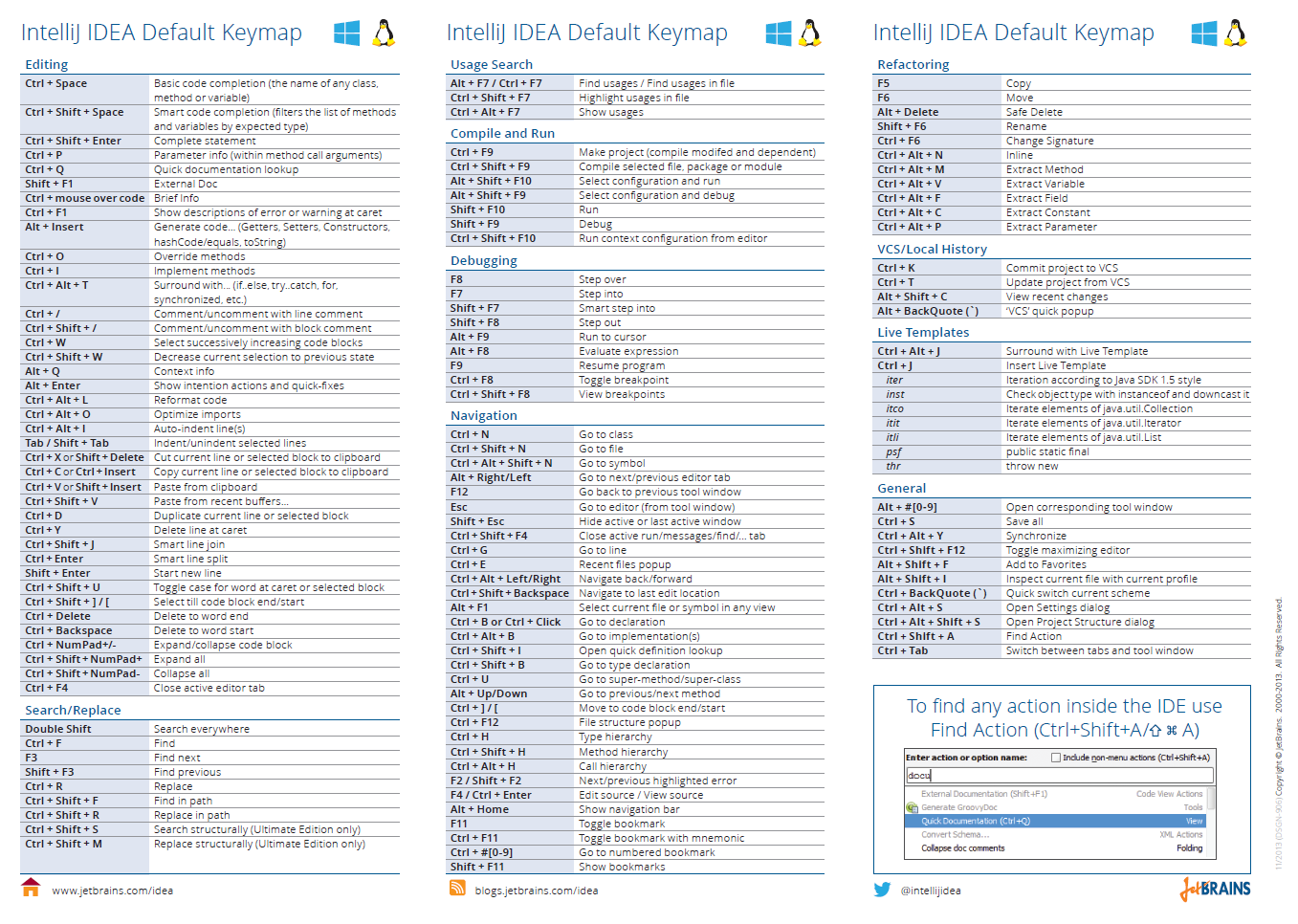
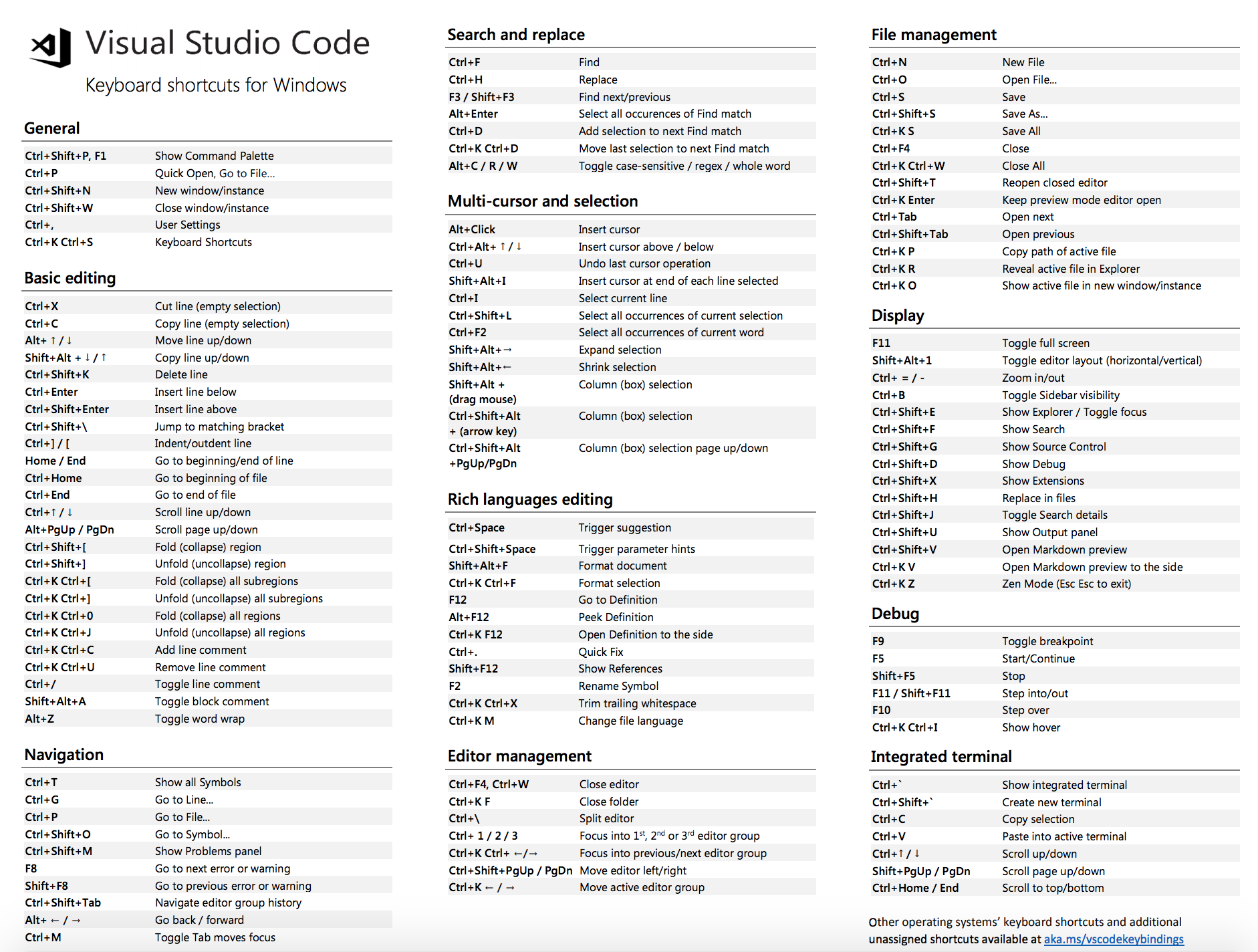
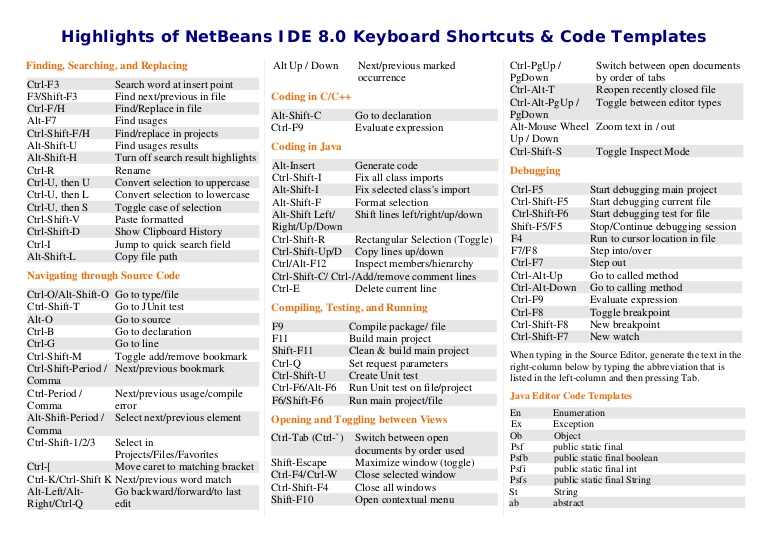
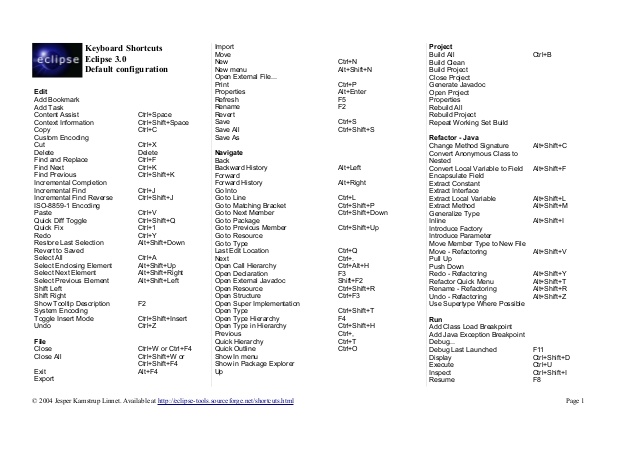
Summary
To improve programming speed:
- Learn IDE shortcuts
- Add useful plugins to your IDE
Marat Badykov
Full-stack web developer. I enjoy writing Php, Java, and Js.
